Starting with the later versions of macOS Mojave, apple has been tightening up the security of macOS.
This is a good thing and we applaud apple for making the OS more secure. Unfortunately, it does not make things easier for either developers as well as end users.
On initial startup of Vimalin, you will now get a warning at the bottom of the screen stating that “Full Disk Access is not enabled for Vimalin” along with a button for “More Info”.
Click that button. Now a page comes up which explains the minimum of steps on what is needed to enable Full Disk Access.
For Vimalin to work correctly, you need to allow the user interface (which is the “Vimalin” program itself) as well as the background worker process (VimalinWorker) for “Full Disk Access”.
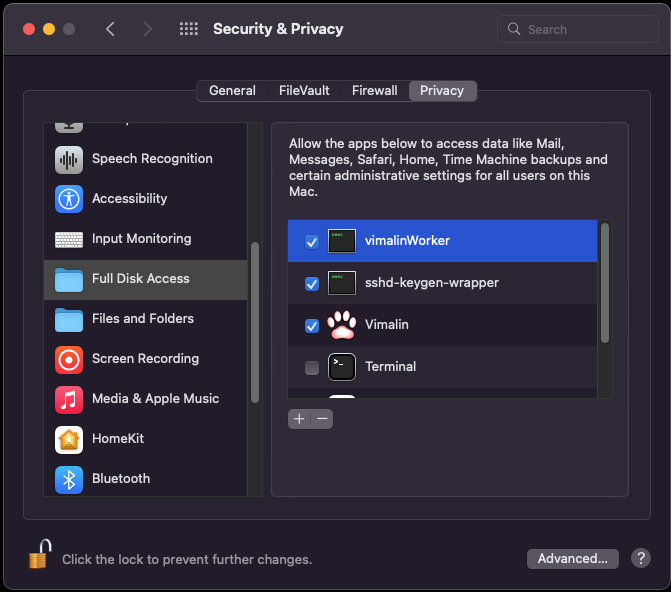
What if the “Open Security & Privacy” button does not work?
You can navigate to the “Full Disk Access” settings via the following steps:
– Click the apple icon ( ) from the menu and then select “System Preferences”.
– Look for the Security & Privacy option (if in software update, click “show all” in the top bar )
– Select the privacy tab button at the top
– On the left hand side select “Full Disk Access” (Scroll down if needed)
What if you don’t see Vimalin already in the list to select?
You can add it as follows:
– Open Finder and locate Vimalin in the Applications section
– Drag and drop Vimalin on top of Full Disk Access until a green (+) sign appears
– This then adds Vimalin to the list, so you can check it if needed.
What to do if you don’t see VimalinWorker already in the list?
Try to start a backup operation and -normally- the VimalinWorker process is then added to the list (without the checkbox).
You might have to close and re-open the Security & Privacy panel in order to see that change.
Why Full Disk Access?
We wanted to follow the principle of requiring the least required privileges when looking into adding support for Catalina. For a number of virtual machine backup scenarios this is possible. In other scenarios, it quickly turned out to become a popup and click-fest. What’s worse, troubleshooting problems in this area would become a huge drain on support. For my small company that is not really an option.
This basically left us with no other solution as to go for the Full Disk Access requirement. By using that option we did not have to rewrite a lot of code and do not have to take many scenarios into account in case of problems.
As always, we do care a lot about your privacy and your data. We abide by our Privacy Policy at all times and we do not collect any data via Vimalin unless you manually send that data to us.