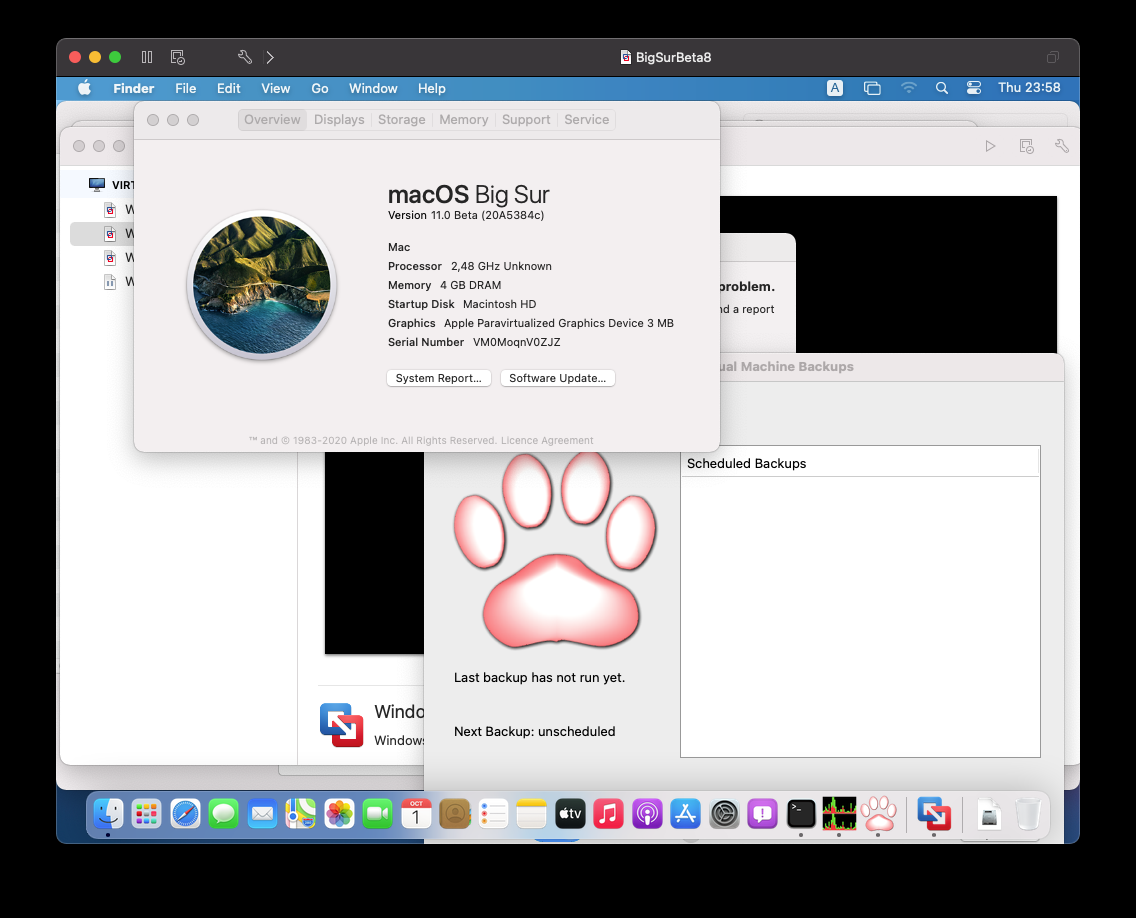Ok.. I’m so ecstatic.. a quick blog post must be written…
The Product manager of VMware Fusion, Michael Roy, had a classic “One More Thing” item in his VMworld presentation. The presentation was “What’s New with VMware Workstation and VMware Fusion”.
While running a Big Sur macOS guest, he showed “Metal Support” working without a hitch… Now we have been told for years that we cannot get 3D Acceleration in a macOS guest. Seeing this on the list of “things to come” was already pretty great. Something to look forward to.
During that same presentation he also showed the .vmx settings in order to get that working. Once the feature lands…
Who wants to wait?
So of course, immediately after the presentation I had to try. No matter that it is only supposed to be working in a future version of VMware Fusion 12.0.
After adding the .vmx settings from the presentation I got a “Invalid configuration” error (or something along those lines).
OK, sad panda.
But … silly me did not look at the vmware.log file. Today I was poking Michael a bit on twitter and asking about how well Metal works on Big Sur beta 9 and that it is “so hard to wait” and he tells me “but you can try it yourself already”… ?
OMG.. that’s when I realized that I had missed a detail..
It’s all in the details
Also my host wasn’t running Big Sur yet (I had only run it in a VM)
… so… next hour or so I was frantically busy installing Big Sur Beta 9 on my 2014 Mac Mini and YES… IT DOES WORK and it is SOOOO SMOOTH
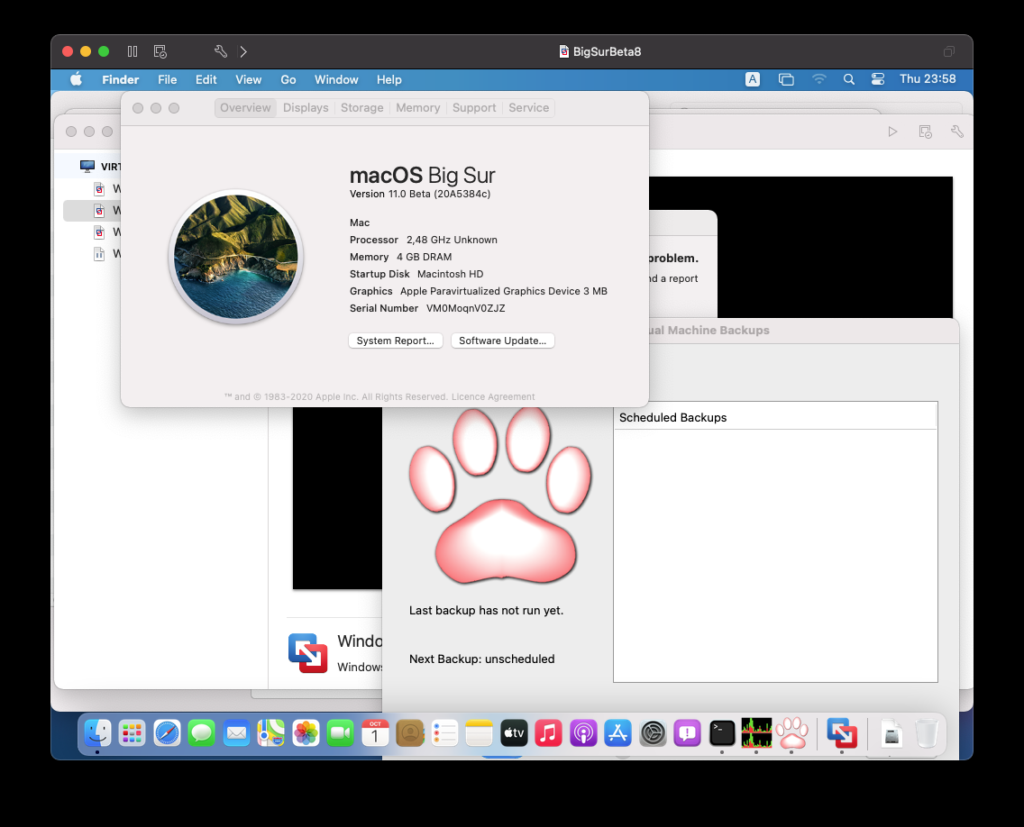
This is the best thing since sliced bread.
THANK YOU VMware Fusion team!
In summary
This is not an officially released feature, treat it what it is: Experimental
Required: minimum of macOS Big Sur as host OS
Required: minimum VMware Fusion 12.0
Guest OS support: minimum of macOS Big Sur as guest OS (earlier macOS versions are missing the GPU paravirtual kernel extension for this – AppleParavirtGPU.kext. Unless apple steps in here and releases that for earlier macOS versions, it likely isn’t coming to earlier guest OS’s)
You have to add the following lines to the .vmx file of your VM in order to test this:svga.present="FALSE"
appleGPU0.present="TRUE"
appleGPU0.screen0.width = "1680"
appleGPU0.screen0.height = "1050"
To be honest I don’t even have the lines with width and height, but that’s how you can define that for now.
It will only get better from here on once it is officially supported.
Update 2020/11/13: Another tip from Michael Roy (thanks Mike) is to update your VMware Tools to 11.2
Update 2021/06/13: Beware that you cannot edit the .vmx file of an encrypted VM! If you want to test this on an encrypted VM you will have to remove the encrypted before trying to change the .vmx file. If you don’t’ do that, you will likely break your VM.
Now that you are here. Please check out our product “Vimalin“. It has been designed for making your life easier to get good backups of your VMs. We support VM’s running in VMware Fusion, VMware Workstation and VMware Player.
More info at our main page