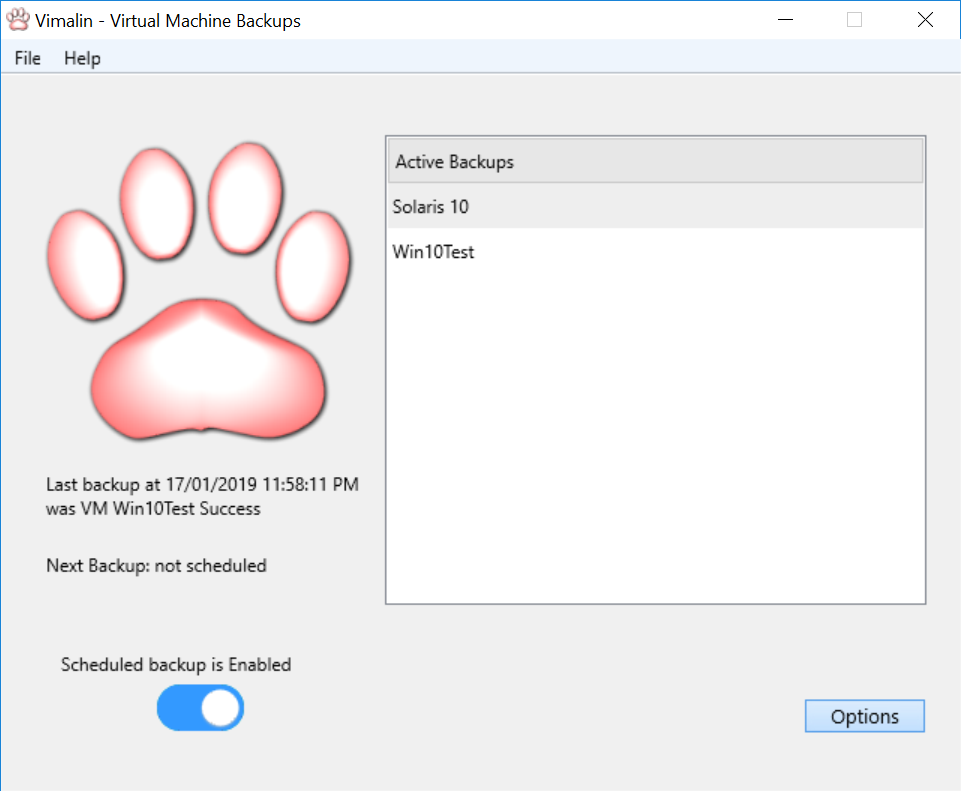After you start Vimalin you will get the following welcome screen:
In this screen you can see which virtual machines are currently scheduled. If you select a virtual machine then you will see for that VM on the left side when the last time was that it ran. You can also see when the VM is scheduled for the next backup.
The big slider button allows you to enable or disable scheduling backups.
From the options button you can go to the options screen where you can configure and manage your backups.
If you see a warning at the bottom that says “The service to manage your backup has not been installed” then there was a problem during the installation of Vimalin. Most likely the password you provided for installing the Vimalin worker service on your behalf was wrong. In order to fix this you’ll have to re-install Vimalin.