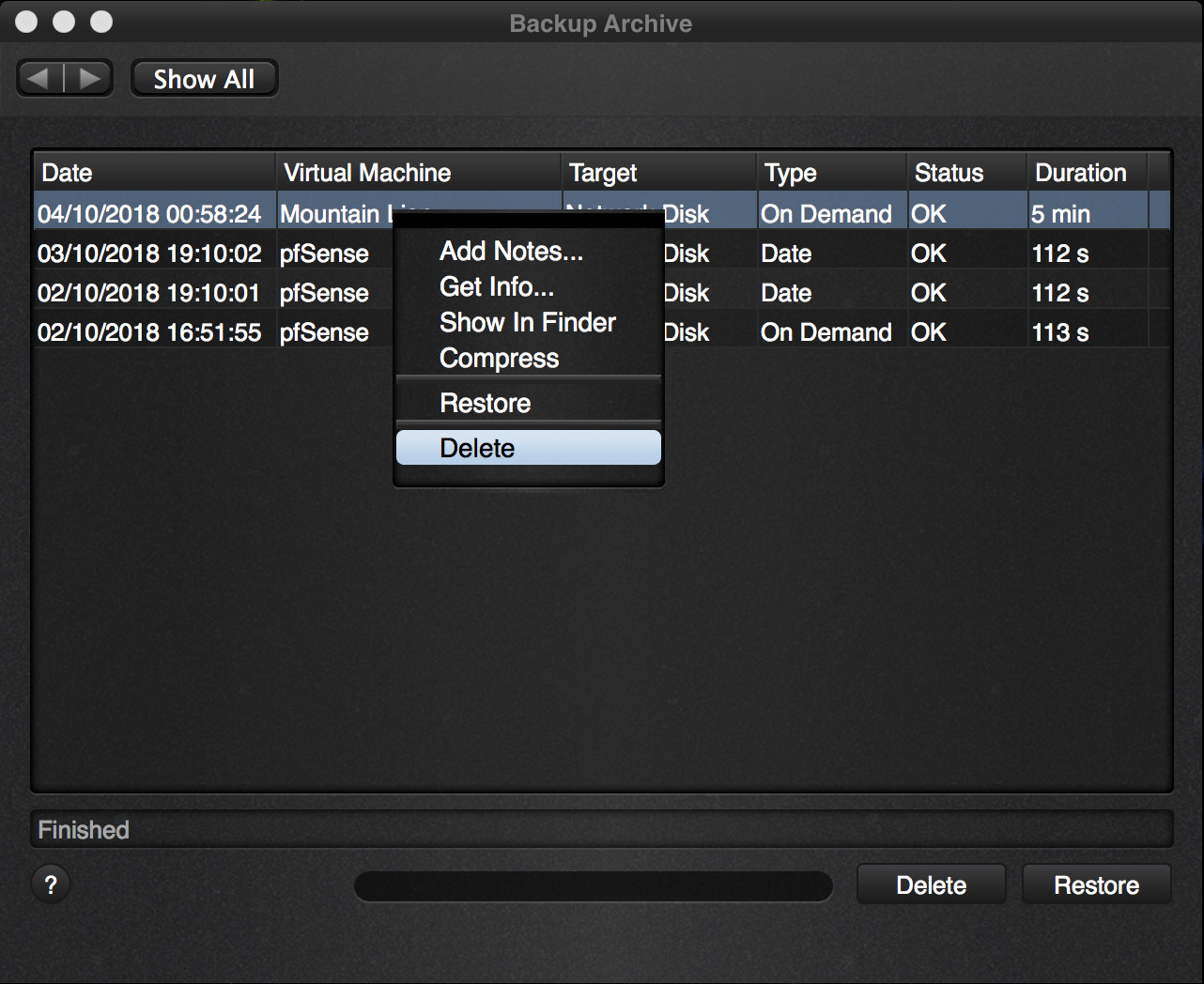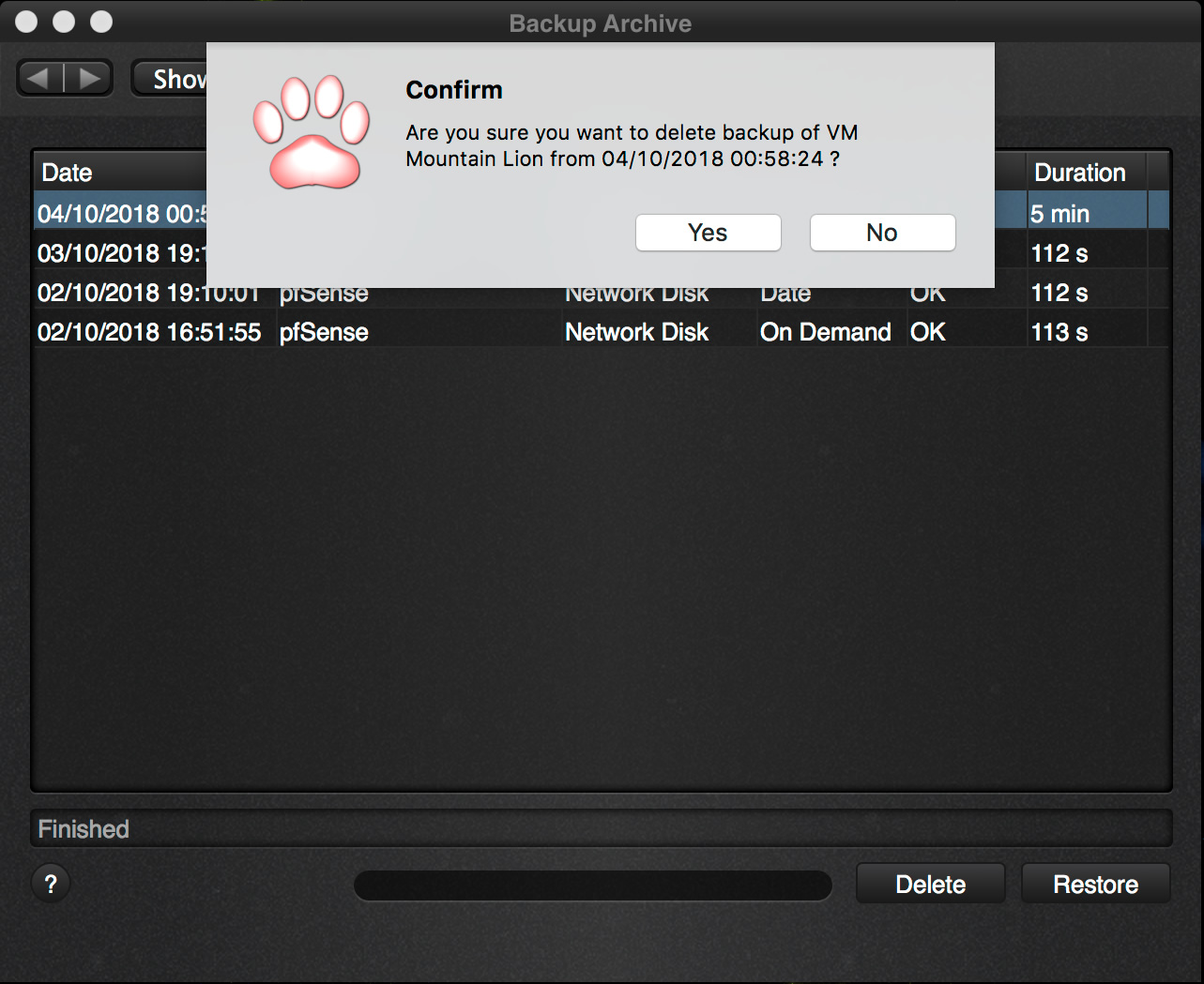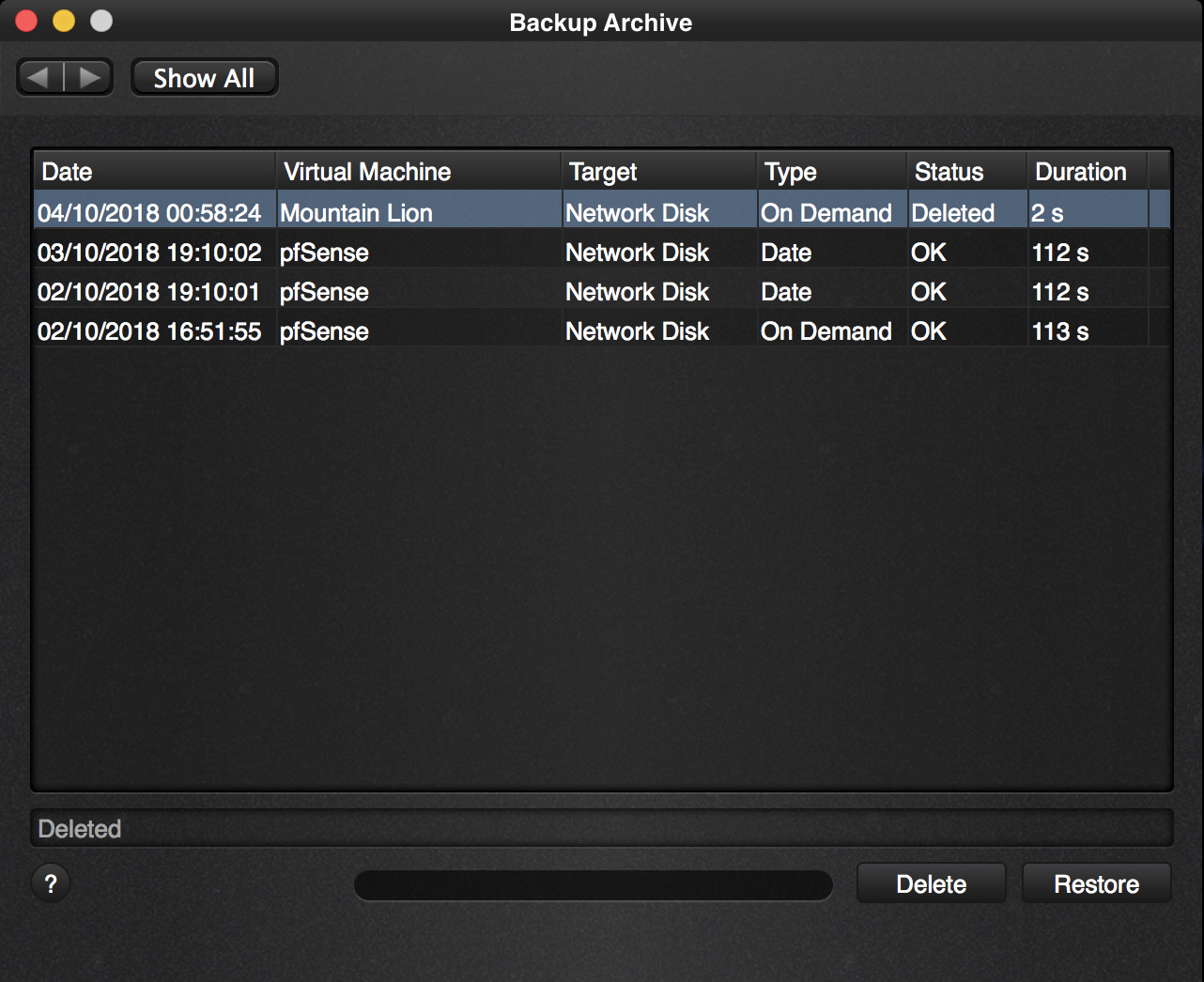The Backup Archive screen shows a list of all the virtual machine backups that you have at that moment. If you want to remove a backup then this is also the screen where you would remove the backup. Removing the backup will:
- remove it from the list of backups
- reclaim the disk space on your backup disk so that it can be used for something else.
Deleting a backup is irreversible, you can not undelete a backup once it has been removed.
Let’s walk you through the steps.
First open the Backup Archive screen:
Select the backup that you want to remove and click the Delete button or use the context menu like above.
You will get a confirmation to make sure that this is actually the backup you want to remove.
If you want to actually delete, click yes and in the following screen the virtual machine is removed.
Note that if you click away and re-open the screen that the entry with the deleted status is filtered out so that formerly removed backups do not clutter up your overview.